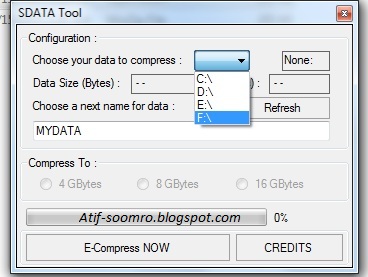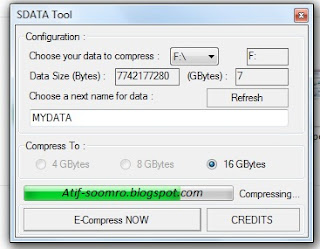How to Create Windows XP Service Pack 1 Bootable CD
Slipstreaming a
Service Pack, is the process to integrate the Service Pack into the
installation so that with every new installation the Operating System and
Service Pack are installed at the same time.
Slipstreaming is
usually done on network shares on corporate systems. But with the advent of CD
burners, it does actually make some sense for the home user or small business
user to do the same.
Microsoft added
the ability to Slipstream a Service Pack to Windows 2000 and Windows XP. It not
only has the advantage that when you (re)install your OS, you don't have to
apply the Service Pack later, also if you update any Windows component later,
you'll be sure that you get the correct installation files if Windows needs
any.
Slipstream Windows
XP Service Pack 1a:
CODE
http://download.microsoft.com/download/5/4/f/54f8bcf8-bb4d-4613-8ee7-db69d01735ed/xpsp1a_en_x86.exe
Download the
(full) "Network Install" of the Service Pack (English version [125
MB]), and save it to a directory (folder) on your hard drive (in my case
D:\XP-SP1). Other languages can be downloaded from the Windows XP Web site.
Microsoft recently
released Windows XP SP1a. The only difference is that this Service Pack does no
longer include Microsoft's dated Java version. If you have already installed
Windows XP SP1, there is no reason to install SP1a, but the "older"
SP1 (with MS Java) is no longer available for download.
Next copy your
Windows XP CD to your hard drive. Just create a folder (I used \XP-CD), and
copy all the contents of your Windows XP CD in that folder.
Now create a
folder to hold the Service Pack 1a (SP1a) files you are about to extract. I
named it \XP-SP1. Next, open a Command Prompt (Start > Run > cmd), and go
to the folder where you downloaded SP1a (cd \folder name). Type the command:
service pack filename -x. A small window will appear, and you need to point it
to the folder where you want to extract the SP1 files. Click Ok to start
extracting the SP1a files.
Once the SP1a
files are extracted, change to the update folder of the SP1a files (cd update),
and type the following command: update /s:path to WinXP CD files. In my example
the command is update /s:D:\XP-CD).
Windows XP Update
will do its thing:
When ready, you
should get a confirmation. Windows XP Service Pack 1a has now been Slipstreamed
into your original Windows XP files.
It is also
possible to add the Windows XP Rollup 1 Update. For instructions, please read
Adding Windows XP Rollup 1 Hot fix.
Creating a
Bootable CD
For this part I
used ISO Buster
CODE
http://www.smart-projects.net/isobuster/
and Nero Burning.
Start to extract
the boot loader from the original Windows XP CD. Using ISO Buster, select the
"folder" Bootable CD, and right-click Microsoft Corporation. Img.
From the menu choose Extract Microsoft Corporation .img , and extract it to the
folder on your hard drive where you have your Windows XP files (D:\XP-CD in my
case).
Next, start Nero
Burning ROM, and choose CD-ROM (Boot) in the New Compilation window. On the
Boot tab, select Image file under Source of boot image data, and browse to the
location of the Microsoft Corporation.img file. Also enable Expert Settings,
choosing No Emulation, and changing the Number of loaded sectors to 4 (otherwise
it won't boot!)
If you have an
older version of Nero you won't have the option Do Not Add ";1" ISO
file version extension under Relax ISO Restrictions. You won't be able to boot
your new CD, so update Nero!
You can configure
the Label tab to your liking, I would however recommend that you keep the
Volume Label the same as on your original Windows XP CD.
Next press New,
and drag & drop the files and folders from your Windows XP hard drive
location into Nero.
Next, burn your
new CD.
You now have a
Bootable, Slipstreamed Windows XP Service Pack 1a CD!
Created By Atif Soomro